All output points on the UHC-400 are Universal Outputs (UO): that is, configurable as current, digital, or voltage outputs. The Universal Output (UO) functional block allows the user to define:
▪The output point type
▪The associated network variable type
▪Communication settings
▪The linearization table for scaling and offset adjustments
Each functional block contains two network variables: an override network variable, and the output network variable that contains the value in engineering units.
To configure the AnalogOutput functional block:
1
1.On the AnalogOutput, click the SmartTag. From the menu select ‘Configure Functional Block’. The functional block will open.
2.The box labeled ‘Description’ is optional. We suggest entering text that will link the output point with the connected external devices.
3.Under ‘Point type’ click the drop down arrow. Select the type of hardware signal type required at the output point, where:
▪Current specifies that the output electrical signal ranges from 4 to 20mA as the control signal ranges from 0 to 100%.
▪Digital specifies that the output electrical signal ranges from low impedance to high impedance as a dry contact. (If you are configuring a digital output, go to DigitalOutput Tasks on page .
▪Voltage specifies that the output electrical signal ranges from 0 to 10 Volts DC as the control signal ranges from 0 to 100%.
Once you have selected either `Current` or `Voltage` the digital sections of the UO functional block will fade and be disabled.
4.Beside ‘Network variable type’ click the drop down arrow to display the list of the network variable types appropriate for the chosen point type. Select the network variable type that is appropriate for your application. The network variable type will determine: the engineering units, the valid range and resolution of the engineering scale, and the override network type.
IMPORTANT: When the network variable type is changed in the plug-in, both network variables associated with the output point adopt the new type.
5.Beside ‘Network variable format’ click the drop down arrow to display the available network variable formats for the chosen Network variable type.
6.In the area titled Communication Settings, set the timers associated with the output network variable. See Network variable transmit control on page for a description of these settings.
7.In the area titled Analog, click the drop down arrow on the ‘Name’ box and select a name from the list. If no name is available the box will be faded.
8.Confirm that the linearization table is suitable.
9.The area labeled ‘Analog’ contains two columns which together form a linearization table. The columns of the table are labeled ‘Engineering’ and ‘Output’. The table has been made according to the point type and network variable type you selected in steps 3 and 4. See Figure 26.
Figure 26: AnalogOutput Linearization Tables
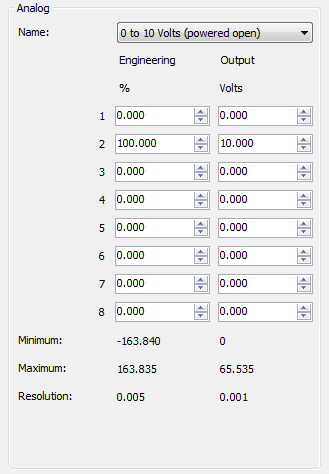
The following terms appear on the linearization table and are defined below:
Output |
The hardware output type as selected in the Point Type list box. The values in the column indicate the actual signal reading at the output point. If your point type was voltage and your network variable type is SNVT_lev_percent, then this column would be labeled ‘Volts’ below the word ‘Output’. |
Engineering |
The network variable type as selected in the Network Variable type list box. The values in the column indicate the value in engineering units. If your point type was voltage and your network variable type is SNVT_lev_percent, then this column would be labeled ‘%’ below the word ‘Engineering. |
10.If required, adjust the linearization table by editing the values in the ‘Engineering’ and ‘Output’ columns. See About AnalogOutput Linearization Tables on page .
11.For your information, the following information is shown below the table:
Minimum, |
Displays the limits allowable for the chosen output and network variable type. |
Resolution |
Displays the number of decimal points available plus the minimum incremental change supported. |
See also: DigitalOutput on page .