The first steps in the creation of a project are to setup your work area according to your preferences.
1
1.Open Visual Integrator or Network Integrator.
2.Right click the 400-series controller.
3.From the menu select Plug-Ins > Circon Catalyst Program Editor. The Catalyst program will open.
4.Check for the Toolbox on the left side of the page. Check for the Property area on the right side of the page. If these are not present, in the menu bar click View > Toolbox or View > Properties.
5.Choose the grid setting you prefer: Click ![]() on the View toolbar; or click View > Toggle Grid to show or hide the grid.
on the View toolbar; or click View > Toggle Grid to show or hide the grid.
6.Find the Properties area in the bottom right corner of the program window.
The Properties area shown in Figure 3 below is displaying page properties. The page properties are: ‘AutoRoute’, ‘(Name)’, and ‘Ref’.
Figure 3: Properties area showing page properties
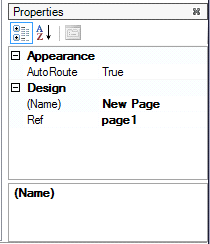
7.Decide if you wish to set the property ‘AutoRoute’ to True or False. If AutoRoute property is True, links will be automatically routed. To manually route any links, you must first set the AutoRoute property to False.
8.Beside the label ‘(Name)’ type the page name. The name can contain letters, spaces, numerals, and punctuation marks.
9.Beside the label ‘Ref’, the Program Editor will automatically select a unique reference name. You can also choose to type a name using a maximum length of seven letters or numerals without spaces. Catalyst will not accept a name that is not unique.
10.More information about using pages is found in ‘Add or Remove Pages’ on page .