The Catalyst window is shown below in Figure 2.
Figure 2: Catalyst Window
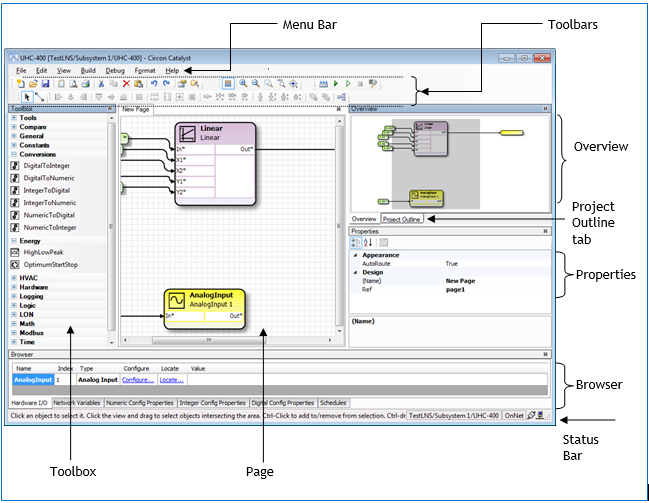
The Catalyst window contains a main work area, called a page, and two sidebars. Above the page are toolbars and a menu bar.
The major parts of the Catalyst window are described as follows:
Page ► The pages are the graphical programming work area. Blocks and links placed on the pages form the graphical program. The pages can be configured according to your preferences using various options and properties.
Toolbox ► The Toolbox is in the left sidebar and contains programming blocks grouped by category. Programming blocks can be dragged from the Toolbox and placed onto the Page. When connected with links, the programming blocks form the main part of a graphical programming display.
Properties area ► The Properties area is in the bottom part of the right sidebar. This area is used to display and modify the Properties of programming blocks and pages.
Overview area ► The Overview area is available from a tab in the middle of the right hand sidebar. Overview shows you a miniature of the current page indicating which part of the page is currently visible. Click on the miniature to view another area of the page.
Project Outline ► The Project Outline is on a tab in the middle of the right sidebar. The Project Outline lists all the objects in a project sorted by page. Click an object name to select the object, and to bring the object into view.
Browser ► The Browser is near the bottom of the screen above the Status Bar. The Browser displays a summary of the network accessible objects in the current project.
Status Bar ► Below the page is the Status Bar. Moving from left to right along the Status Bar, you will find the following :
▪Text describing actions that can be performed on the page
▪Site and subsystem information
▪An OffNet/OnNet connection display: ![]()
▪A network interface Attached/Unattached display: ![]()
▪An LNS server display: ![]()