Debug mode lets you watch your program run live on a LON network. If you are not connected to a network, Debug mode lets you test your program on a controller by using overrides to simulate data from the network. Debug mode also provides a method to tune the PID control loop without exiting Debug mode.
►To start debug mode:
1
1.Click the Start Debugging button. ![]() Or click Debug > Start Debugging. Or press F5.
Or click Debug > Start Debugging. Or press F5.
2.When Debug mode is active, the links display live values as shown in the figure below.
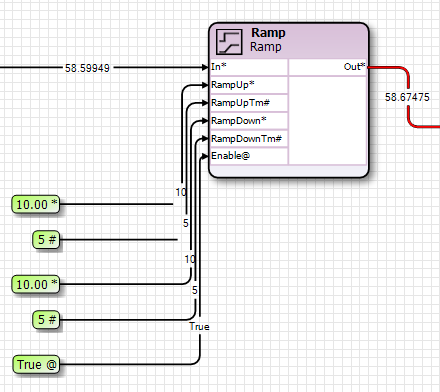
►To override a UI:
2
1.Double click on the UI. The Override dialog box will open.
2.Enter your override value. Click Set. Click OK.
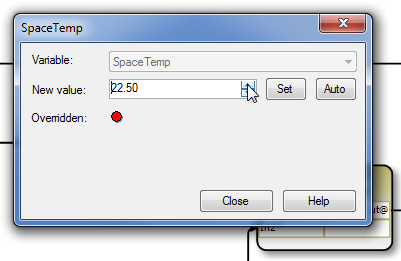
►To override a network variable:
3
1.Double click on the network variable. The Update Network Variable dialog box will open.
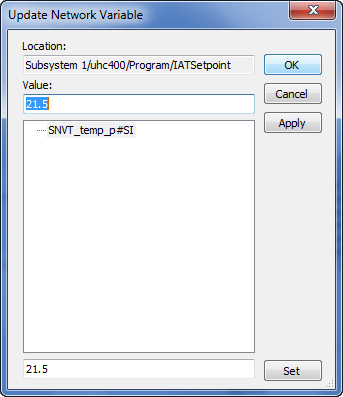
2.Enter a new Value, and click OK.
►To tune the PID control loop in Debug mode:
4
1.While in Debug mode, double click anywhere on the PID programming block. The PID Properties window will open.
2.Make changes to the Output and Tuning parameters.
3.Click Apply to apply your changes to the PID control loop while leaving the PID Properties window open to make further changes.
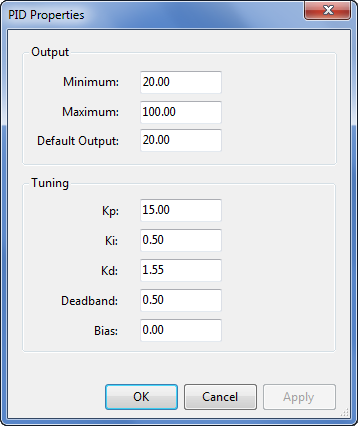
4.If you are satisfied with the PID control loop parameters, click OK. Your changes will be applied to the control loop and the window will close.
5.After exiting the Debug mode session, use the Build and Deploy command to compile and deploy the program with the new PID settings.
| Note: | Using the Build and Deploy command includes the modified parameters in the permanently saved program. If you do not use the Build and Deploy command, the changes to the PID loop parameters will be lost when the controller resets. |
►To exit Debug mode:
▪Click the Stop Debugging button ![]() . Or, in the menu bar, click Debug > Stop Debugging.
. Or, in the menu bar, click Debug > Stop Debugging.