1
1.Click the Link button ![]() or press Ctrl-Q. When the Link tool is selected, the cursor will change to a cross when over the page.
or press Ctrl-Q. When the Link tool is selected, the cursor will change to a cross when over the page.
2.Move the cursor to the location of a Slot on a programming block. When the cursor is above a Slot, a red dot will appear on the programming block and the Slot name will be visible.
3.Press and hold down the left mouse button. With the button held down, move the mouse towards the programming block you wish to connect. The link will appear as stretching from the Slot to the mouse cursor. The link will be colored red as it is connected only at one end.
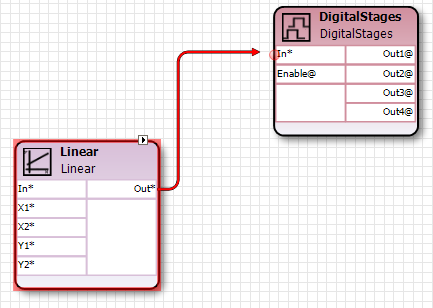
4.Place the cursor over a slot on the second programming block; a red dot will appear. The link will turn green when it connects with the slot.
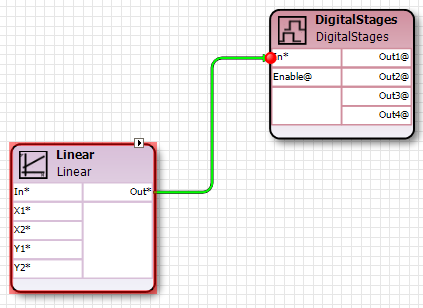
Slot Conversions ► Links can be established between slots of different types and Catalyst will automatically convert the data to the correct format. For example, a link can be made between the numeric output of one programming block to a digital input of another programming block. When links of different types are established, Catalyst will perform the conversion according to the following rules:
▪Integer/Numeric to Digital: any non‑zero value will be converted to true, and a value of zero will be converted to false. Null numeric values are converted to Null digital values.
▪Digital to Integer: a value of true will be converted to 1, and a value of false will be converted to 0. A Null digital value will be converted to an integer value of -1.
▪Digital to Numeric: a value of true will be converted to 1.00, and a value of false will be converted to 0.00. A Null digital value will be converted to a numeric Null.
▪Numeric to Integer: a numeric value will be converted to an integer value by rounding to the nearest integer value. A Null numeric value will be converted to an integer value of -1.
5.Release the left mouse button. If the AutoRoute page property is set to True, the link will be immediately routed. The link control points will be displayed: The routing control points are square, the bending control points are diamond shaped.
6.The link will be green when it is attached to a Slot at both ends. The attached link will turn black when it is no longer in focus. If the link is not routed as you wish, see Routing Links on page .
7.To return to the Shape Selection function, press Escape, or click the Select Shapes button.
2Also see: