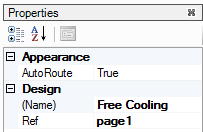1
1.Launch the Catalyst plug-in.
In Circon Visual Integrator or Network Integrator, right click on the device’s name. From the menu, select Configure.
In any other network integration tool, open the Circon Catalyst Program Editor from the plug-in menu of the UHC-400.
You should see a work space as shown in ‘Figure 2: Catalyst Window’ on page . Ideally all of the Catalyst components will be visible while you follow this example. However, if you are using a small screen, it may be more convenient for you to temporarily hide some components. Commands for hiding or viewing various components are listed below.
Component |
Command |
Toolbox |
From the Catalyst menu bar click, View > Toolbox |
Properties area |
" " " " " " " View > Properties |
Overview |
" " " " " " " View > Overview |
Project Outline |
" " " " " " " View > Outline |
2.Click on the Catalyst page. In the Properties area beside ‘(Name)’ type, ‘Free Cooling’. Leave ‘AutoRoute’ set as ‘True’.